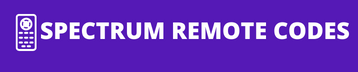If you are looking for Spectrum remote programming, you are at the right place. Spectrum remote programming varies from one device to another. This post will tell you how to program the Spectrum remote to the cable box. Follow these steps to ensure your remote works seamlessly with your cable box, whether it’s Sanyo, Philips, Vizio, or Samsung.
How To Program A Spectrum Remote To Cable Box
To program your Spectrum remote to the cable box, follow these simple steps. Begin by pointing the remote toward the cable box and pressing the “menu” button. If the cable box responds, proceed with the programming instructions specific to your cable box brand. For integrating your DVD player, use the appropriate DVD codes to ensure smooth operation with the Spectrum remote.
If you are using Motorola, Arris, Or pace:
1). Hold down the “MENU” key and numeric key “2” simultaneously until the indicator blinks twice at the top of the remote.
2). The remote will show you Menu and three keys highlighted if the remote is programmed successfully.
If you are using Cisco, Atlanta, Samsung or Scientific cable box:
- Press the “Menu” and numeric key “3” simultaneously until the “input” key flashes twice.
- The remote will show you Menu and three keys highlighted if the remote is programmed successfully.
To program the Spectrum Universal remote to the cable box one need to enter a specific code such as rc122 remote codes or URC version just like you need a code to pair your phone with another phone via Bluetooth. These codes are usually available on the user manual that come along with the remote or you can also check them online. spectrum cable box remote codes are commonly of 3 or 4 digits and sometime just a 0, that allow the device to be operated with one remote.