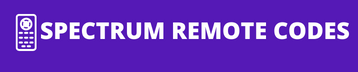Tired of that two-remote shuffle just to turn on the TV and change the channel? We get it. You have your new Spectrum UR3-SR3S or UR3-SR3M remote in hand, but it’s not speaking the same language as your television—yet.
Don’t worry. You’ve found the right guide. We’ll skip the technical jargon and give you the simple, step-by-step solutions you need. Whether you have a popular TV brand or a more obscure one, this guide will walk you through the process to get your remote and TV synced up in minutes, so you can finally put that other remote away for good.
Find Your UR3-SR3S/UR3-SR3M Remote Control Codes
Method 1: The Quick Set-Up (Easiest Way)
This is the fastest method and works for most major TV brands. It uses single-digit codes to program your remote quickly.
- Press and hold the TV and OK/SEL buttons simultaneously for 3 seconds. The TV button will stay lit.
- Point the remote at your TV and press the CH+ (Channel Up) or CH- (Channel Down) button one press at a time. The remote will cycle through popular codes.
- Once your TV turns off, stop pressing the channel button.
- Press the TV button once to lock in the code. The TV button will blink twice to confirm.
- Press the TV Power button to turn your TV back on and test the VOL and MUTE buttons. If they work, you’re all set!
Method 2: Manual Programming with 3-Digit Codes
If the Quick Set-Up doesn’t work, the manual method is your next best bet. You’ll need the 3-digit code for your specific TV brand.
- Press and hold the TV and OK/SEL buttons for 3 seconds until the TV button stays lit.
- Find the 3-digit code for your TV brand from the code list. (Find links to lists below).
- Enter the 3-digit code using the number pad.
- The TV button will blink twice to confirm a valid code. If it gives one long blink, the code was incorrect, and you should try again with the next code for your brand.
- Test the Power, Volume, and Mute functions. If everything works, you’ve successfully programmed your remote.
Method 3: The Auto-Search Method (When You Have No Code)
If you can’t find a working code, this method will scan through the remote’s entire code library to find a match for your device.
- Press and hold the TV and OK/SEL buttons for 3 seconds. The TV button will remain lit.
- Point the remote at your TV and press the CH+ button slowly and repeatedly. Each press sends a new code.
- Pay close attention. The moment your TV turns off, stop immediately.
- Press the TV button once to lock in the code. The button will blink twice to show it’s saved.
- Test the remote’s functions. If only some buttons work, you may have found a partial code. Simply restart the auto-search process to find the next compatible code.
Troubleshooting Your UR3-SR3S/UR3-M Remote (FAQ)
First, check your batteries. Make sure they are fresh and installed correctly. Second, ensure you have pressed the correct device button (TV or CBL) for the device you are trying to control.
This usually means you have a partial code match. The best solution is to repeat Method 3 (Auto-Search). When the TV turns off, don’t lock the code immediately. Turn the TV back on and test the volume. If it doesn’t work, resume the search by pressing CH+ until you find a code that controls all functions.
This can be a sign of a minor glitch or low batteries. Replace the batteries first. If the problem persists, try a quick reset by removing the batteries for 60 seconds and then reinserting them.
Press the INPUT button on the remote (it may be labeled TV/VIDEO). Each press will cycle through your TV’s available inputs.
Conclusion
From the lightning-fast Quick Set-Up to the precision of the Manual Code method and the powerful Auto-Search, you’re now equipped with every tool needed to master your Spectrum UR3-SR3S or UR3-SR3M remote. The days of fumbling with multiple controllers are officially over. You’ve successfully streamlined your entertainment setup, putting the control of both your TV and cable box right into the palm of your hand.