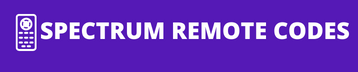Got a new UR5U-8780L remote, also known as the CLIkr-5? You’re just a few steps away from controlling all your devices with one handy remote. This guide will walk you through everything you need to know, from entering codes directly to using the auto-search feature.
What is the UR5U-8780L (CLIkr-5) Remote?
The UR5U-8780L (CLIkr-5) is a universal remote control designed by Universal Electronics.1 It’s popular with many cable providers due to its versatility and ease of use. This remote is built to be compatible with a massive range of audio/video devices, including TVs, cable/satellite boxes, DVD/Blu-ray players, and audio systems from thousands of manufacturers. Its main goal is to eliminate the clutter of multiple remotes by consolidating their functions into one.
Find Your Universal CLIKR-5: UR5U-8780L / 8790L Remote Control Codes
Method 1: Direct Code Programming (The Quickest Way)
This method is the fastest if you have the correct code for your device. You can typically find these codes in the manual that came with your remote or through a quick search online for “UR5U-8780L remote codes.”
- Turn on Your Device: Manually turn on the device you want to program (e.g., your TV).
- Press and Hold SETUP: On your remote, press and hold the SETUP button until the last selected device key (like
TVorCBL) blinks twice. Then release the SETUP button. - Enter the 5-Digit Code: Using the number pad, enter the 5-digit code for your brand.
- Confirm the Code: If you entered a valid code, the device key will blink twice.2 If it gives one long blink, the code was invalid. Start again from step 2 with a different code.
- Test the Remote: Aim the remote at your device and press the POWER button. The device should turn off. If it does, you’re all set! Try other functions like
VOLandMUTEto ensure everything is working correctly.
Method 2: The Auto-Search Method (When You Don’t Have the Code)
If you can’t find the code for your device, don’t worry. The auto-search method will scan through all available codes until it finds the right one.
- Turn on Your Device: Manually turn on the device you wish to program.
- Press and Hold SETUP: Press and hold the SETUP button until the last selected device key blinks twice, then release it.
- Enter the Search Command: Press
9-9-1. The device key will blink twice to confirm it’s in search mode. - Start the Search: Aim the remote at your device. Press and release the POWER button once. The remote will now start sending codes.
- Be Patient and Ready: The remote will send a new power-off signal every few seconds. Keep the remote pointed at the device.
- Lock in the Code: As soon as your device turns off, you must immediately press the SETUP button to lock in the code. If you’re too slow, the remote will move to the next code, and you’ll have to start over.
- Verify: Turn your device back on and test other functions (
VOL,CH,MUTE) to make sure the code is a perfect match.
Having Trouble? Your Questions Answered (FAQ)
Here are answers to some of the most common issues you might encounter while programming your UR5U-8780L remote.
This is a classic issue! First, double-check that the batteries are fresh and inserted correctly following the + and -diagrams. Next, make sure you’re in the right mode. Press the TV button if you want to control the TV, or the CBLbutton for the cable box. Finally, ensure there are no objects blocking the path between your remote and the device.
This is very common. It means the code you’ve programmed is only a partial match for your TV. The easiest fix is to re-run the Auto-Search Method. When your TV turns off, don’t stop there. Turn it back on manually and test the other buttons. If they don’t work, just press the CH+ button on the remote to continue the search until you find a code that controls all functions correctly.
This usually points to a minor glitch. The best way to solve this is with a quick reset. Simply remove the batteries from the remote, wait for a full minute, and then put them back in. This often clears the error and allows the remote to enter programming mode correctly.
While the UR5U-8780L is compatible with thousands of devices, some very new, old, or less common brands might not be in its memory. Before giving up, do a quick online search for “UR5U-8780L updated code list” to see if a newer list is available. If that doesn’t work, your device may unfortunately be one of the few that are incompatible.
Conclusion:
Programming your UR5U-8780L (CLIkr-5) remote is a straightforward process that can declutter your living room and simplify your life. Whether you use the quick Direct Code Programming Method or the handy Auto-Search Methodfor trickier devices, you now have all the tools you need to take full control. With a little patience, you’ll have one remote to manage all your entertainment. Happy clicking!