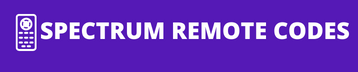When people misplace, damage, or lose any of their remotes or when they just get tired of trying to organise, keep track of and arrange neatly the numerous different remotes in their house, they tend to turn to universal remotes. Spectrum Universal remote – your one stop solution for all remote needs inside your house, use it for your TV, DVD Player, home theatre system, speakers and more. Connecting with up to 5 devices at once, the remote helps you control all your audio and video devices without creating a mess in your living room. Plus, setting up the Spectrum remote is super easy- just a few simple steps and all you need to know is the right code that needs to be entered.
Philips TV Codes for Spectrum Remote List
If you have a Philips TV and recently decided to switch to a Spectrum universal remote – be it for replacement or convenience, all you need to do is take a few small steps and input the right code for your TV, and you will be all set to use your new remote. You can refer to the list below to find the right Spectrum Philips remote code. However, the codes differ depending on the model you have.
Spectrum RC122 Remote Codes for Philips TV
If you have a Spectrum rc122 remote, you will have to use the right code from the list below to pair your remote with your Philips TV.
- 1180
- 1006
- 1224
- 1242
- 1296
- 1034
- 1113
- 1184
- 1302
- 1322
- 1345
- 1363
Spectrum URC1160 Remote Codes for Philips TV
If you have a Spectrum urc1160 remote, you can find the right code for your device from this list of Spectrum Philips remote codes. If you’re experiencing issues with your Spectrum remote urc1160 not working with the cable box, double-check that you are using the correct code and follow the troubleshooting steps provided.
- 11867
- 11454
- 12622
- 12597
- 11394
- 10171
- 13623
How to Program Spectrum Remote to Philips TV
You now know which code to use to pair your remote to your TV, however, there are a few steps you need to follow before you finally input the code and use your remote. Here is a short guide to help you understand how to program Spectrum remote to Philips TV. If you happen to have an Element TV, similar steps can be followed to ensure proper pairing and functionality.
There are basically two methods to program Spectrum remote to Philips TV:
Step 1: First, switch the TV on.
Step 2: The remote comes with a setup handbook. Go through the quick setup code tables and press the “TV button” and one of the yellow or blue buttons, depending on the table.
Step 3: Once the TV button lights up, point the remote towards the TV and enter the code you found from the lists above.
Step 4: The pairing is a success if the TV turns off. If it does not, input the code again. And voila! Your remote is now paired with your TV.
How to Program Spectrum remote for Philips With Manual Method
Step 1: Just like in the previous method, you first must make sure that your TV is switched on.
Step 2: Press and hold the TV button and OK/SEL button on the remote for 3 seconds.
Step 3: Once the TV button lights up, the remote is ready to be paired. Point the remote towards the TV and input the right code from the handbook that came with the remote.
Step 4: Keep entering codes until the TV gets turned off. Once it does, the remote has been programmed and you are ready to go!
That is how easy it is to program your Spectrum remote with a Philips TV, and now you are all set with a more organized and convenient living space. The remote can be programmed with other audio and video devices (DVD player, radio device, sound bar, home theatre, etc.) just as easily and can control up to five devices at once. If you have a Hisense TV, you can find the appropriate Spectrum remote codes to ensure smooth operation. Have fun!