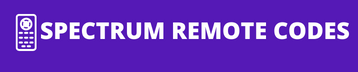The Spectrum remote is the best choice for Dynex TV due to its unique features. I will discuss Dynex TV remote codes for Spectrum remote and its programming methods. The Spectrum remote is an advanced remote that controls multiple entertainment devices, including the Dynex TV remote.
Spectrum Remote Codes For Dynex TV List
To use the Spectrum remote for Dynex TV, you will need to program it with a valid code mentioned in the list below. The code recognizes the device and stores information in the remote memory. You can try these codes to program the remote until the remote gets a valid code.
12049
10463
11463
11780
11785
11810
12049
12184
Spectrum RC122 Remote Codes For Dynex TV
1182
1271
1280
1785
How To Program Spectrum Remote To Dynex Tv
You can program Spectrum remote to Dynex TV in direct code entry and auto-code search methods. Both methods are compatible with Spectrum remote, but you must choose a single method to program the remote.
In the direct code entry method, you will need to enter a code manually, as mentioned below, to program the Spectrum remote.
- Turn on your Dynex TV (The TV should not be in standby mode).
- Insert new batteries into the remote to strengthen the remote signals.
- Face the remote toward the Dynex TV from an appropriate distance.
- Press and hold the “OK” and “MENU” keys simultaneously until the LED indicator flashes twice.
- Now, your remote is ready to receive the code.
- Enter the code using the remote keypad. The LED indicator will blink twice if the remote has the correct code. If not, try to re-enter the correct code.
- Now, check the remote functions to control Dynex TV. If the buttons work as expected, it means the remote is programmed successfully.
If not, you will need to program the using the next code and follow the programming instructions from step4.
How To Program Spectrum Remote To Dynex Tv Without Codes
You don’t need to enter a code manually in the code search method. The remote database codes will be sent to the device and scan a valid code. If you fail in the code entry method, you can choose the auto-code search method alternatively. Likewise, to setup a Spectrum remote with your Sharp TV, you can follow these same steps for an easy setup.
- Connect all the cables correctly and switch on the Dynex TV.
- Keep holding the remote toward the Dynex TV from an appropriate distance.
- Press and hold the “MENU” and “OK” keys simultaneously until the LED light flashes twice.
- Now press the “TV POWER” key once. The “POWER” button LED will turn on and remains solid.
- After that, press and hold the “UP” arrow key until the Dynex TV turns off. If it does, release the “UP” arrow key quickly to save the code.
This method may take several minutes, so you will need to keep holding the remote until it finds the correct code.
Dynex Compatibility With Spectrum
Using the correct Spectrum remote codes to program your Dynex TV ensures that your viewing experience is seamless and convenient.
How to Connect Dynex TV to WiFi
To connect your Dynex TV to WiFi, navigate to the TV’s main menu by pressing the ‘Menu’ button on your remote. Select ‘Network Settings’ and choose ‘WiFi.’ Select your home network from the list of available networks, enter your password, and confirm to establish the connection.
Dynex TV Remote Manual
Your Dynex TV remote manual contains crucial information for programming your remote with Spectrum. Inside the manual, you will find step-by-step instructions and a list of codes—like 11463, 11780, 11785—required for programming which we already mentioned above. Ensure you follow the manual precisely for a successful setup. If you’re looking to connect your Spectrum remote to a Toshiba TV, the manual will also provide the necessary codes and instructions for a smooth setup process.
Dynex TV Remote App for Android
If you prefer using a smartphone as a remote, the Dynex TV remote app for Android is a convenient alternative. Download the app from the Google Play Store, ensure your TV and smartphone are connected to the same WiFi network, and follow the in-app instructions to pair your device with your TV.
Conclusion:
Both methods are recommended to program the Spectrum remote, but you only need to choose one method. Ensure you have inserted new batteries into the remote compartment before starting the programming. If you are setting up your remote for an Element TV, make sure to find the correct Element TV codes for a smooth process. If you have any doubts or errors during the programming, leave a comment for us, and we will assist you.