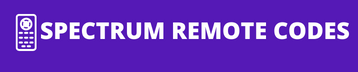This post will show you Spectrum remote codes for Seiki TV and their programming instructions. Spectrum remote is the best choice for your Seiki TV remote replacement due to its unique features and user-friendly controlling system. You can program the remote even if you don’t have any technical knowledge. In this post, I will introduce the Seiki TV code for spectrum remote. Read all the information carefully before going to programming.
Seiki TV Remote Codes For Spectrum List
These codes are designed by Spectrum remote to connect to Seiki TV. Use them while you are programming the remote. I will tell you how to use the codes to program the remote. The code entered on the remote recognizes the device and saves the information in the remote memory.
13559
12964
12196
13382
10178
How To Program Spectrum Remote To Seiki TV
Below, I will tell you two programming methods to program the Spectrum remote to Seiki TV. I have tested these two methods for my Seiki TV, which works well for my device as you seen in program spectrum remote to samsung soundbar how well it worked.
You must enter a code on the remote while you are programming the remote in the direct code entry method. If you fail to enter a valid code, you can try all of these codes until the remote gets a valid code. Let’s see the instructions below to program the remote.
- Turn on your Seiki TV and insert new batteries into the remote compartment.
- Now locate the remote toward the device from the nearest distance.
- Press and hold the “OK” and “MENU” keys until the LED indicator flashes twice.
- Now your remote is ready to learn.
- Enter the code that you selected for your device on the remote.
- If the Spectrum remote receives the correct code, the LED indicator will flash twice to confirm the code.
- If it blinks more times or remains on, you must re-enter the code until it receives the correct code.
Finally, check whether the remote expected functions are working or not. If the device responds to the remote command, the remote is ready to use.
How To Program Spectrum Remote To Seiki TV Without Code
The auto-code search method is recommended when you fail to enter a valid code in the direct entry method. You don’t need to enter a code in this method because the codes stored in the remote memory will scan and recognize Seiki TV.
- Switch on your Seiki TV.
- Face the remote toward the TV.
- Press and hold the “OK” and “MENU” keys simultaneously until the LED indicator blinks twice.
- After that, press the “TV” power button once. The LED of the TV power button illuminates and remains solid.
- Now press and hold the “UP” arrow on the remote until the Seiki TV is switched off. Release the “UP” arrow when the device turns off to confirm the code.
Finally, check the remote keys to see whether all functions work as expected. If the device doesn’t respond, try to reprogram your remote from step3.
Spectrum Remote Not Working Issues
When you encounter issues with your Spectrum remote when trying to control your Seiki TV, here are several steps you can take to resolve them:
Incorrect Code Entry:
- Ensure you are using the correct code for your Seiki TV. Enter the code carefully using the numeric buttons on the remote.
- If the first code does not work, try alternate codes listed for Seiki TVs.
Remote Not Responding:
- Examine the remote’s batteries and replace them if necessary.
- Clear any obstacles between the remote and the TV that might block the signal.
Factory Reset Issues:
- If all else fails, perform a factory reset on your TV. Use the TV’s menu to navigate to the reset option and confirm with the default password, typically “0000”.
Programming the Remote:
- Enter programming mode by pressing the ‘Setup’ button until the LED light flashes twice.
- Press the ‘TV’ button, then enter the Seiki TV code and test the functionality or check above for detailed steps.
If you continue to face difficulties, refer to the Spectrum remote manual, which may offer additional specific troubleshooting steps for your remote model. In some cases, resetting your cable box or the TV itself can resolve communication issues with the remote.
How To Do Resetting to Default Settings In Spectrum Remote
When you encounter issues with your Seiki TV interfacing with your Spectrum remote, resetting your TV to its default settings can often resolve these problems. Here’s a step-by-step process to reset your Seiki TV:
- Using the Seiki TV Menu:
- Press the Menu button on your Seiki TV remote.
- Scroll to Settings or Setup using the arrow keys.
- Select System or similar option.
- Choose Factory Reset or Reset.
- Confirm the reset action.
- Manual Reset (without remote):
- Turn off your Seiki TV using the power button on the TV.
- Unplug the TV from its power source.
- Press and hold the power button on the TV itself (not the remote) for about 20 seconds.
- Wait for a minute before plugging the TV back in and turning it on.
Please note that performing a factory reset will erase all custom settings and return your TV to its original configuration. You will need to reconfigure your preferences and reconnect any previously paired devices after the reset is complete. If you’re experiencing issues with your Bose soundbar, you might also consider resetting it to resolve any persistent problems and start fresh with the default settings.
Conclusion:
The code search method may take more time than direct code entry. You may choose an auto-code searching method if you don’t have a device code or fail to enter the code. If you have any doubts, leave a comment for us.